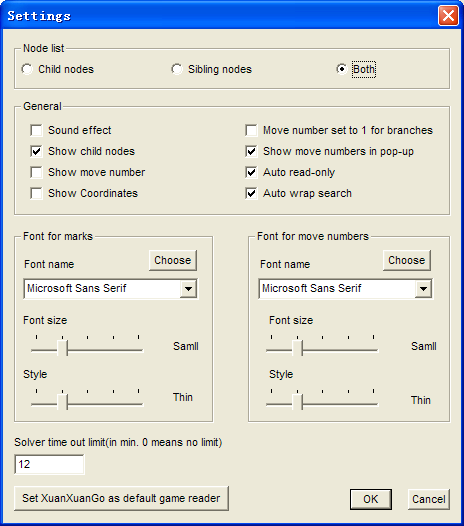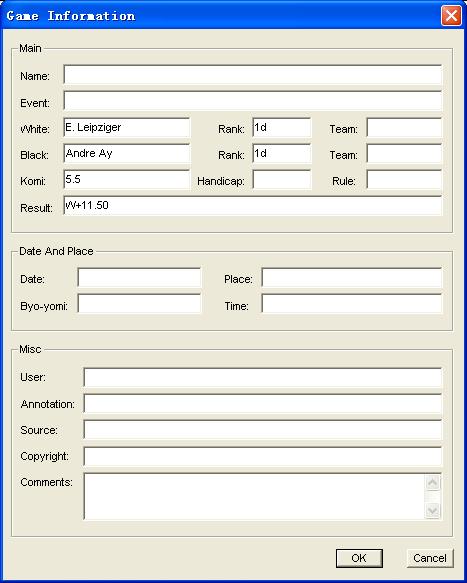Settings
Following is the settings dialog box:Most of the options are obvious, some of them may need some explanations.
- Option 'Show child nodes' has no effect on games being opened, they just affect games to be opened. To toggle the nodes showing status for games being opened, use toolbar button
.
- Option 'Move # set to 1 for branches' has no effect on games being opened, they just affect games to be opened. To toggle the option for games being opened, use toolbar button
. It's better to turn off the option when edit Go problems.
- When you drag the sliders, their effects are shown on the board immediately. If you close the dialog box with cancel, the font size and style will be resumed.
- XuanXuanGo is associated with XGF files by default. 'Set XuanXuanGo as default game reader' will associate the application with SGF, GIB, NGF, GOS, and GO files, which enable you to open the files by double clicking their names in Windows' folder. The later 4 types of file are used by the popular Go game sites in mainland China.
Game info dialog box
Following is the game info dialog box, use menu command "Edit | Game Info" to open.
Most of the dialog item are obvious, some of them may need be explained:
- Most of the game information, such as game name, game event, players names, etc., will be shown on the 'game info pane' of the main window, so inputting enough game information helps the game's readability.
- For the game results, use B+R for black wins by resignation, W+R for white wins by resignation, B+5.5 for black wins by 5.5, and so on.
- If an XGF file has an internal name, each game inside the file will use the internal name as its game name if the game doesn't have a name. The internal name can be comprised of several sub-names, as we discussed in extension to SGF file format. If a game inside the file wants to use the first sub-name as its game name, just input %0 or input nothing as its game name; if a game wants to use the second sub-name as its game name, just input %1 as its game name, and so on. Just regard %x as a placeholder or a macro, they will be substituted with an actual sub-name. Let's assume an XGF file's internal name is 'Go Seigen's Game Collection', if a game use '%0 game 1' as its game name, the game name displayed on the Game Info Pane is 'Go Seigen's Game Collection game 1'.
- The game's event will be shown in "Select A Game Or Problem" dialog box.
Frequently used toolbar buttons
- Use
to toggle the coordination on and off for current game.
- Use
to toggle the move numbers on and off for current game.
- Use
to mark up the board or stones. Marking up twice deletes the previous mark. Use
to resume stone playing state.
- Use
to add stones on the board, right click on the board to change the color of stones to be added. Use
to resume stone playing state.
- Use
to hide stones on the board. Hiding a stone twice shows it. For added stones, hiding them actually remove them.
- Press and drag the mouse cursor to mark up or add stones more efficiently