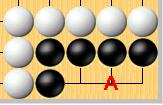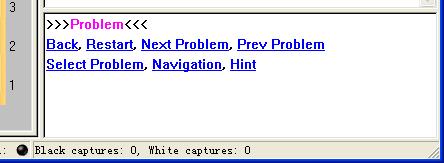Life-and-Death Problem Editing and Practice
XuanXuanGo has following features for problem editing and practice:
- All possible computer response (variations) are tried before a problem is regarded as solved.
- Search solutions(F6) when editing or in navigation state.
- Force, NOTTHIS, Reference node support. Click here to see what these properties mean.
- Wildcard moves for general mistakes.
For a problem, there are two modes: editing and practicing modes.
1. Editing mode: There are no essential differences between a problem in editing mode and an ordinary game. The main difference is, for a problem, some move should be specified as solution move. To create a new problem, just use toolbar button
to create a new game, then add black and white stones to setup the problem position (use toolbar button
, right click the board to change color), then use
to finish board setup and input all possible moves and specify the solution moves. If the first to move is white, right click on the board to swap the color before the first move is made. Open property dialog box to specify solution move, or just use toolbar button
. However, if you want to specify other life-and-death properties or clear solution flag, you must use the move property dialog box.
2. Practice mode: Under this mode, the user will not change the problem, however, the program will response to each move the user plays. Use toolbar button
to switch between these two modes.
XuanXuanGo uses Pass move as wildcard move for general mistake moves. We can input the Pass move by use of menu command "Edit|Pass". If any unexpected move is made, the child move of the Pass move will be used to response. Let's take an instance for wildcard move use:
Left is a very simple life-and-death problem, black first to move. Our plan is, if black plays at A, then bingo, if black plays at any other position, the system (white) will respond at A, showing a wrong message. To implement this, just move at A and set the move as a solution, then back one step, and input a Pass move, then move at A. After entering the practice mode, the move node lists are replaced by following life-and-death panel:
Under practice mode, the user can switch between two states: problem state and navigation state. Use Navigation/Problem command in the console to switch between these two states. The user can also use Hint/Quit Hint to achieve the same. The difference is, Hint enters navigation state from current board status, while Navigation starts from the beginning. Clicking the green nodes will go to the solution moves. Usually, the red nodes are for mistake moves, one exception is for Reference moves, which will explain later. After Right or Wrong message has be shown, the user can still play stones for study purposes.